Greenstone Digital Library Software
Step 1: Installation of GSDL - https://www.greenstone.org/
Step1.a) Click on download button and download the latest version according to your device.
Step2: Open GSDL LIBRARIAN INTERFACE on your device.
Step2.a): This is how GSDL Interface will look like after opening
Step3: Collection development.
• (Click on file and select new button as shown in the snapshot)
Step4: Generate your collection title
Step5: Create folder under INFORMATION LITERACY collection
Step6: Drag and drop documents from your device to the GSDL collection
Step7: Generate Metadata under Enrich
Step8: Design contains Plug-ins (we can add remove plug-ins accordingly)
Step8.a) Edit plug-ins accordingly
Step 9: Design contains Search Indexes.
• Go to Search Indexes and edit indexes accordingly
Step 10: By following the above step we can edit Browsing classifier under Design
• We can select classifier in various forms like list, hierarchy etc.
Step 11: We can Add images(about and home page images) under Format
• In Addition we can give collection description here.
Step12: After doing all the steps now Build the collection
• Build collection can be done in 2 ways i.e. Complete rebuild and Minimal rebuild
Step 13: Now preview the collection
This is how your Build INFORMATION LITERACY collection will look like on localhost server
When we search by the text, highlighting of the
particular text can be done by selecting the yellow marker(highlighting marker)











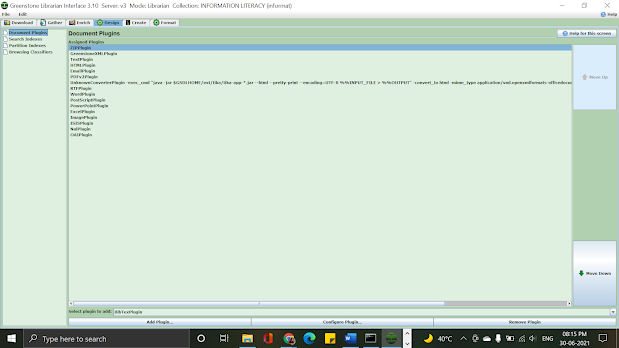















ConversionConversion EmoticonEmoticon